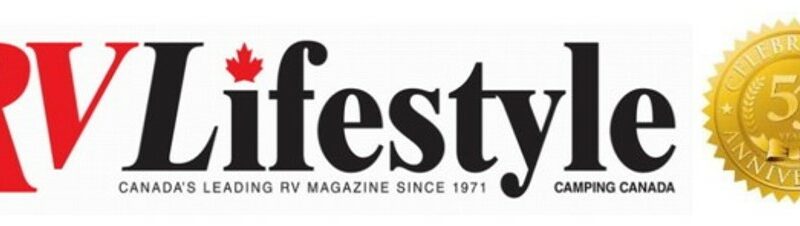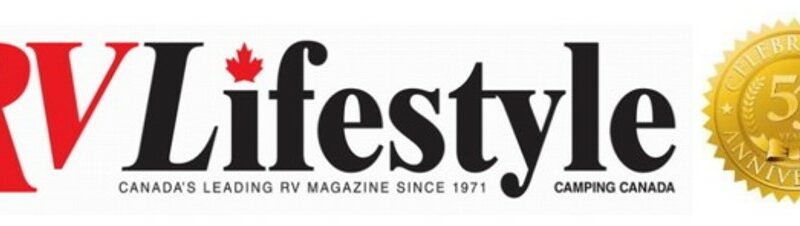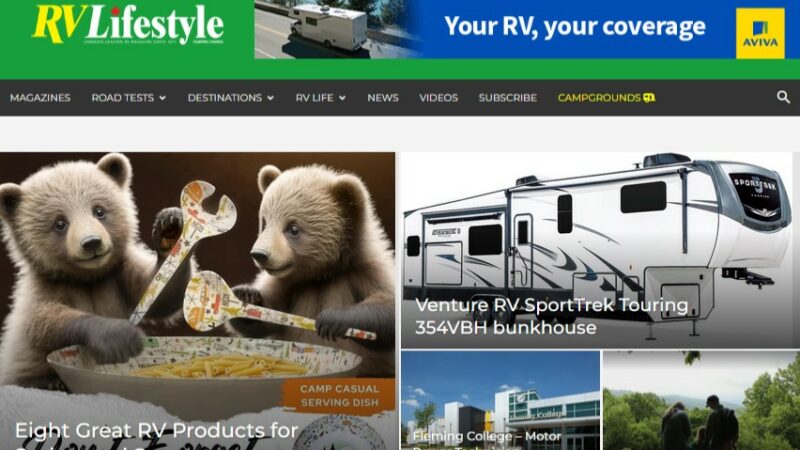Browsing Tips for Smartphone Users
Browsing Tips for Smartphone Users
While the RV Lifestyle Magazine website is best enjoyed when viewed on a laptop or desktop computer, it’s tough to beat the convenience of reading the articles on your smartphone.
Here are some tips for easier browsing on hand-held devi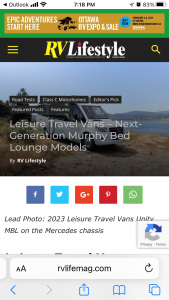 ces.
ces.
When you open the website with your smartphone in the “portrait” orientation, the image is often partially obscured by the tags and title type.
You can work with this, or use a very simple “trick” for a better reading experience…
Rotate the device to the landscape orientation, and the image can be seen without the type interfering – you will also be able to read the article text easier, as it will be displayed in larger size.
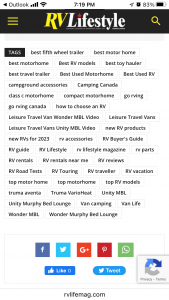 To read other articles on similar subjects, scroll down to the bottom of the story, where you will see a list of “TAGS”.
To read other articles on similar subjects, scroll down to the bottom of the story, where you will see a list of “TAGS”.
These are the search engine tags that allow readers to find the story from Google, Bing, or other internet search engines… they also let you browse articles on our website – just click on any of the “tags” and you will see a list of articles on that subject.
Scroll down a little more, and you will see this screen:
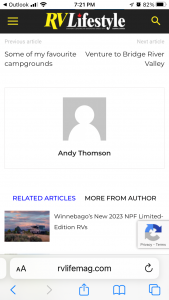 This gives you access to five different articles – click on the text that says “previous article” to read the story that was posted just before the article you have just read, or “next article” to read the story posted after the current story.
This gives you access to five different articles – click on the text that says “previous article” to read the story that was posted just before the article you have just read, or “next article” to read the story posted after the current story.
Click on the image of the author to see a list of articles by that RV Lifestyle Magazine team member.
You can click on “RELATED ARTICLES” or “MORE FROM THE AUTHOR” to see a list of suggested articles on the RV Lifestyle Magazine website.
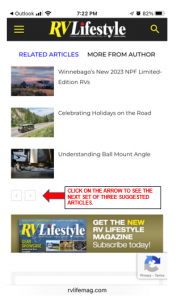 Scroll down a bit more, and you will see three suggested articles. Click on any of the screenshots or the type beside them, and you will open a new browser window at that story on our website.
Scroll down a bit more, and you will see three suggested articles. Click on any of the screenshots or the type beside them, and you will open a new browser window at that story on our website.
NOTE: below the three screenshots, there are two little squares with forward and backward chevrons – click on these squares to see the next three suggested articles.
Smartphone browser tips
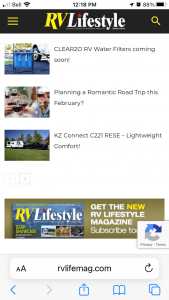 We program the RV Lifestyle Magazine website to open each article in a new browser window, so you can easily go back to the article you were reading… on your smartphone, your browser will display internet navigation buttons at the bottom of the screen – look for the blue icons, like the ones shown at the bottom of the photo at the left…
We program the RV Lifestyle Magazine website to open each article in a new browser window, so you can easily go back to the article you were reading… on your smartphone, your browser will display internet navigation buttons at the bottom of the screen – look for the blue icons, like the ones shown at the bottom of the photo at the left…
Click on the left arrow to go back to the previous web page. If the right arrow is shown in blue, you can click on it to go to the next web page that you had looked at.
Click on the square with the up arrow to send a link to this article via your email program.
Click on the book icon to bookmark the web page for future reference.
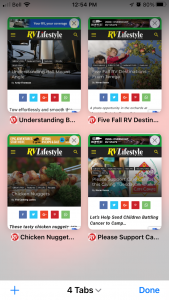 Click on the icon showing two squares to display the web pages that you have recently viewed.
Click on the icon showing two squares to display the web pages that you have recently viewed.
Many people accumulate LOTS of pages in this “history” memory – if you don’t need these pages anymore, you can click on the X at the top right corner of any of the pages to erase the page from your cell phone. This frees up memory as well as space on the device.
Enjoy the website, and send me an email if you need additional help with navigating the site.
Norm Rosen.